Watch for Property Changes
Now that you've added PaTMa's Browser Extension Tool, you can minimise any opportunity costs and time losses, keeping all your new prospects in one place to keep track of any changes. If you haven't started, it's not to late! Get started now.
-
Once the Browser Extension is installed, start browsing Rightmove or Zoopla.
-
While viewing an individual property page, click the PaTMa Logo on the right side of browser.
A table will pop up on the screen outlining the price history, estimated ROI, Yield and Rent along with any comparables as seen below.
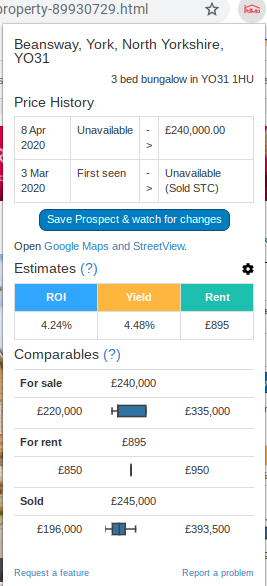
- Located on the centre of the table, click Save Prospect & Watch For Changes.
Note: To assess the location of the property, click Open Google Maps & StreetView located just underneath.
You will be redirected to a PaTMa page with a form that must be filled in the property's related information titled Record Property Prospect.
Filling In The Form
Source Url
This field will be automatically filled in with the prospective property's URL.
Note: However, if you wish to change it, go ahead and fill in the new URL and click Fetch Values to get the estimated values transfered onto the form.
Your Label
In this field, enter the name you wish to identify the property with (ie. One Bedroom Apartment, Swords).
Note: This field will be automatically be filled in the with the property's address as a suggestion.
Asking Price
The asking price being advertised on the site will be automatically presented as part of the form. However, you can always make edits to this price manually
Expected Price
This field enter the expected purchase amount by comparing it to other local properties. It is essential to the form that it be filled, and it is not automatically calculated as before.
Note: The system will suggest an estimated number of local comparables and the budget cap by which the price is likely to be in the range of. Have a look at these comparables by clicking View on Zoopla
Initial Repair Cost
Enter the cost for any repairs that may need to be made immediately after purchases (ie. the cost of a new carpet/kitchen).
Initial Repair Months
In this fields, enter the number of months in which any overhead expenses relating to the repair will be made.
Forecast Monthly Rent
This field enter the total expected monthly rent by comparing it to other local properties. It is essential to the form that it be filled, and it is not automatically calculated as before.
Note: The system will suggest an estimated number of local comparables and the budget cap by which the price is likely to be in the range of. Have a look at these comparables by clicking View on Zoopla
Sale Price
After all repairs and refurbishments are nade, enter the price at which you expect to make a sale.
Ongoing Expenses
This field will be filled in with any relevant expenses and the percentage of rent this will accumulate to. However, you can click Customise and adding the expense, the price per month/year and the amount.
Postcode In this field, enter the property's postcode. This may be automatically added into the section. These are the brief series of letters and numbers that follow the address. It is necessary for the postcode to align with the address inserted above. If unsure, you may use resources like the Postcode Finder to verify it.
Tenure
Using the dropdown menu, select the best fitting tenure for the property (ie. leasehold, freehold).
Property Type
A selection of five property types will be presented (ie. Bungalow, Apartment, Land etc.). Using the dropdown menu, select the best description of the property
Bedroom
Enter the number of bedrooms within the property.
EPC Rating Using the dropdown menu, select the rating that best relates to the property.
Notes If you wish to record any additional details that do not fit into any of the fields above, type the text into this field.
Tags This feature allows you to easily search your prospect properties in the future using tags. For example, use the property type, location and idea Tiny House Project. Use a space/comma to separate each tag.
Note: At the bottom of the page, you have an option to record this property as No Longer Available by marking a box just above the Create Prospect button.
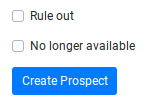
- Once completed, click Create Prospect to save changes.