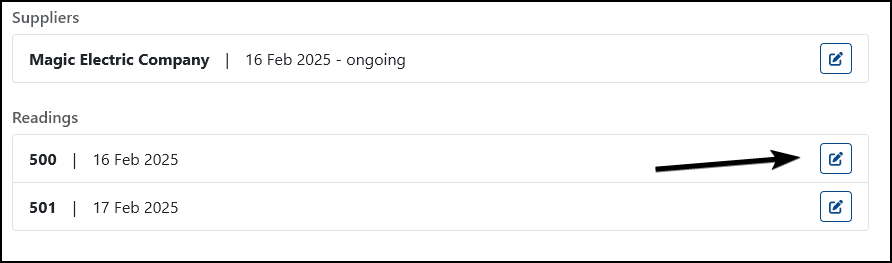Meter Readings
Overview
PaTMa can store meter readings for each metered utility in a property. However, readings must be logged by yourself or another landlord on the account. Tenants and suppliers cannot log a reading.
You can also add a photo of the meter at the time of the reading to ensure complete accuracy.
Adding a Utility
Before you can add a meter reading, you'll need to have the utility set up for the property. In case you skipped that step earlier, you can still add a utility now.
Adding a Meter Reading
Select the property from Your Portfolio and click Utilities.

Click the + icon in the Meter reading area of the relevant utility.

Add the reading information as follows:
- Date taken - the date of the meter reading (not the date you are logging it).
- Reading - the exact reading provided.
- Notes - optional notes you might want to make.
- Photo - upload a photo if you have one.
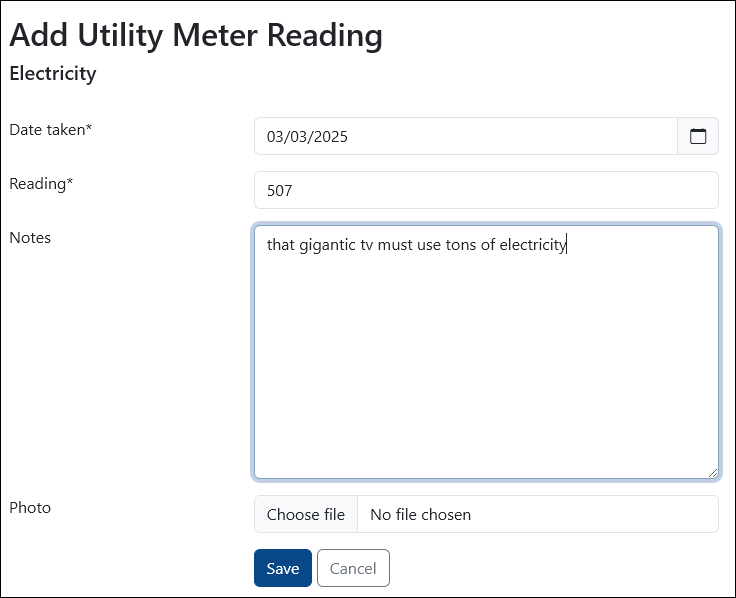
Click Save to store the reading.
You can save as many meter readings as you take.
Viewing Meter Readings
From the Utilities tab, find the relevant utility and click the Rewind icon to see all meter readings stored for the utility.

Editing a Meter Reading
In case you made a typo or the reading was otherwise incorrect in some way, you can edit old meter readings.
Load the meter reading log as outlined above, then click the Edit icon next to the incorrect data. You can then edit the reading in the same way as adding a new one.