Create an HMO
Overview
PaTMa supports both single-let rentals and HMOs.
Within an HMO, PaTMa includes individual units (usually rooms) and per-unit tenancies.
Creating an HMO Property
If the property already exists in your PaTMa account as a single-let, you can convert it to an HMO with existing information intact.
Otherwise, you'll need to add the HMO as a new property.
Starting from Your Portfolio, click Add property in the top right.
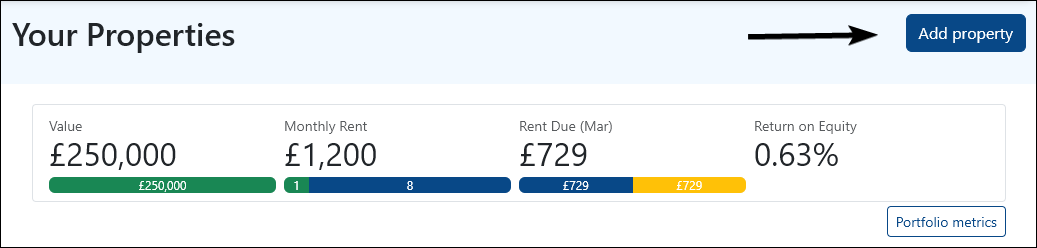
Choose the relevant property type - probably HMO (and other multiple unit properties). Single tenancy HMOs are also supported, but unusual.
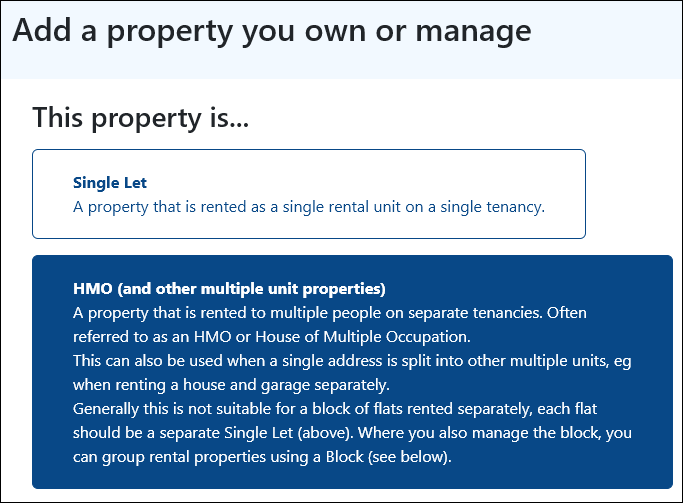
Add the property itself (not the units, those are the next step).
- Your label - how you want to refer to the property. Usually the house name or first line of the street address, but you can call it whatever you like!
- Address line 1 - start typing the address to find the property, then select it from the list.
- Notes - any other notes for yourself.
- Key number - number of ID for keys
- Date purchased - the date you bought the property.
- Purchase price - the final sale price of the property.
- No gas supply - leave blank unless the property does not have gas.
- Insurance not required - leave blank unless insurance is not required on the property
- Image - add a photo of the outside of the property if you have one.
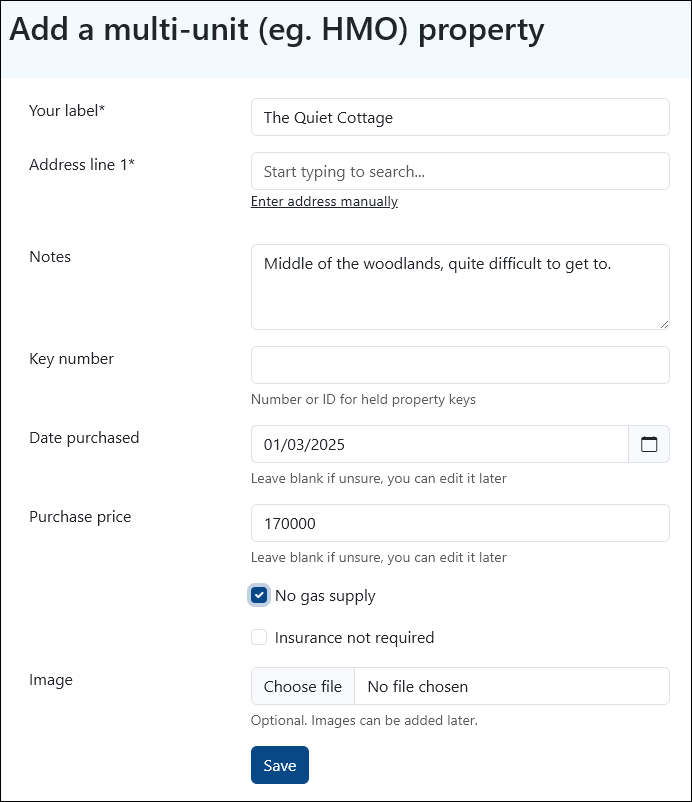
Click Save when ready. All fields can be edited later if needed.
Adding Units (Rooms)
Select the HMO from Your Portfolio, then click the Units/Rooms tab.
Click Add Unit.
Give the unit a label (eg the room number), then click Save.
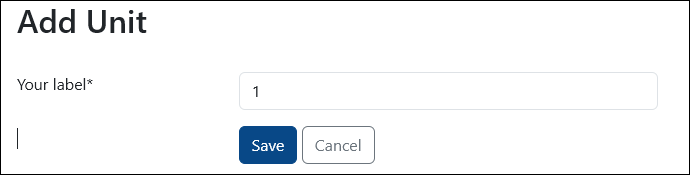
Repeat for as many units as you have.
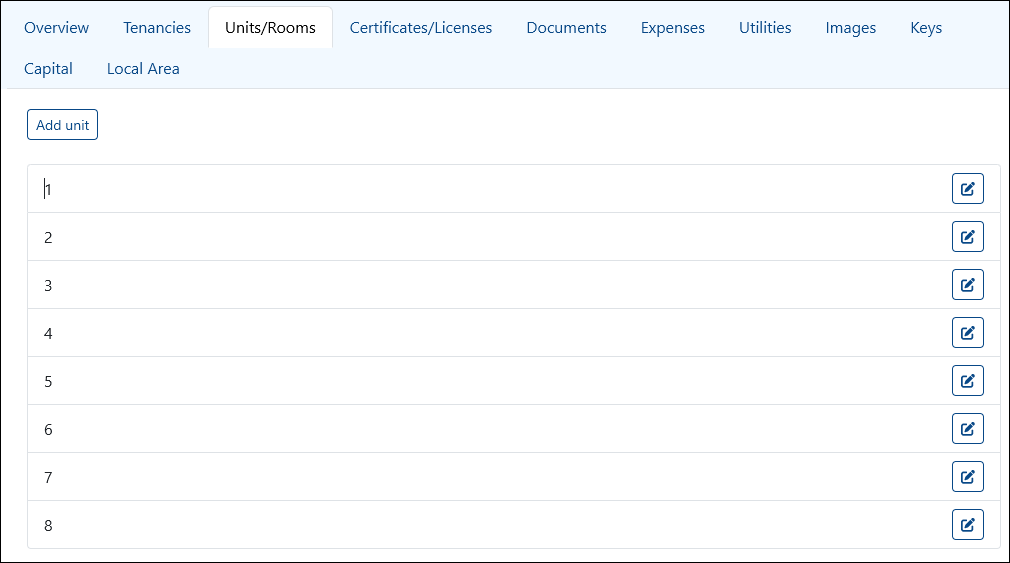
Adding Tenancies
Select the HMO from Your Portfolio, then click the Tenancies tab.
Click Add Tenancy next to the unit the tenant will be renting, then complete the tenancy form.
You can also read more about creating a tenancy - the process is the same aside from the tenant being assigned a room rather than a property.
Videos
You can watch the above process in two steps (the HMO property, then a new tenancy) in the following two videos.