Set Up A New Property
Overview
Welcome to PaTMa! This is the first step in setting up your portfolio.
PaTMa Property Manager is a fully featured tool for landlords offering complete control of finances, tenancies, and so much more. But it starts with your properties.
This guide will walk you through adding a property to your portfolio, after which the rest of PaTMa's features will fully open up to you.
You can also read about what else is included, get started with tenancies, or check out available plans for landlords with larger portfolios.
Creating a Property
Start from Your Portfolio, which will be empty if you haven't added any properties yet. Otherwise, a list of existing properties will be shown.
Click Add property in the top right.
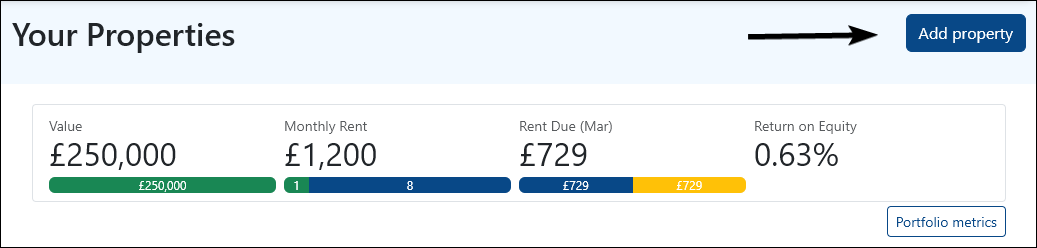
In this guide, we are adding a single-let property, so select that option when prompted.
You can also add an HMO, or if the property later changes to an HMO, it's easy to switch the property information in PaTMa.
Next you'll need to add some basic information about the property. All the information you enter here can be edited later - don't worry if you make a mistake!
- Your label - give the property a name to identify it with. If you only have one property, the house name might be sufficient. Otherwise, number and street name works well.
- Address line 1 - enter the first line of the address, then select the full address from the suggestions. If the address isn't found, click Enter address manually and fill out the address yourself.
- Key number - if your keys have a specific label or identifier, add it here. You can add individual keys within a set later.
- Date purchased - the date you bought the property.
- Purchase price - the full purchase price of the property.
- No gas supply - leave blank unless the property does not have a gas connection. It is assumed that most properties have a gas line.
- Insurance not required - leave blank unless the property does not require insurance for some reason. It is assumed that most properties require insurance.
- Image - add an image of the outside of the building if you have one.
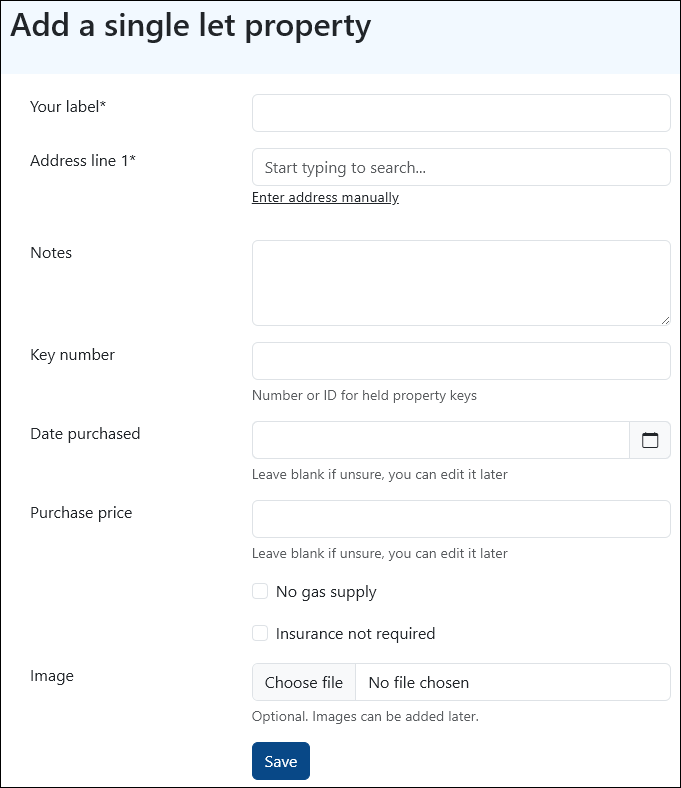
Click Save and PaTMa will create the property and add it to Your Portfolio.
Viewing a Property
You can find all your properties in Your Portfolio.
Click any property to view (and edit) information about it. Over time the Property Overview will include rent notifications, task reminders, profit graphs, and other useful information at a glance.
In the meantime, you can start adding some advanced property information from the tabs within the Property Overview screen.
Editing a Property
Most property information is added from the various tabs within the Property Overview.
However, if the property information itself is incorrect, you can also go back and adjust it.
From Your Portfolio, click the relevant property, then click Edit in the top right.
You will be returned to a similar form as the one you originally filled out to add the property, but existing information will be autofilled for you.
Make any necessary changes and click Save to update.
Adding Tenants
If you have your property set up you probably want to add some tenants! PaTMa will walk you through everything needed to be a successful landlord.
Start by creating a tenancy agreement, then find a tenant, and finally follow the tenancy checklist.
Full walkthroughs on each topic are available by clicking the links.