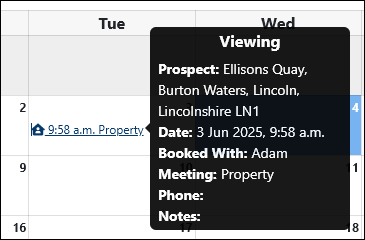Record a Viewing
Overview
Property Prospector allows you to keep track of offers, conversations, and viewings on your prospects.
Viewings are added to your PatMA Calendar, which can be imported into most modern calendar applications for reminders outside of Property Prospector.
Get Started
Select the property from your Shortlist and load the Journal tab.
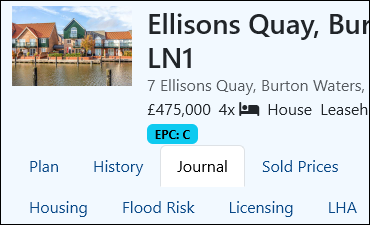
Click Add Viewing and fill out the form:
- Date - the date the viewing is scheduled.
- Booked with - name of the contact.
- Meeting - where you'll meet the contact.
- Phone - phone number for the contact.
- Notes - Anything else you need to keep track of.
Click Save to log the offer. It will be stored in the Journal for the property, and added to your Calendar.