How To Add Custom Images To A Property
PaTMa's Property Prospect Package supports investment scenarios allows you make custom edits to your prospective property. This feature is most useful in providing a clearer picture of any prospect changes. This guide will show you how to add custom images to the prospect that may not have been included in the original listing. This will allow you to upload and store any images and/or additional documents for this Prospect in extra pages to the downloadable PDF reports.
Get Started
- Navigate to Prospects (located in the header).

You will be redirected to a page containing your prospect listing and at the top of the page will be the Investment Scenario / Restriction
- Scroll until you locate Prospects and Calculations where all your prospects will be listed along a table calculating the forecasted rent, the price and stamp duty.
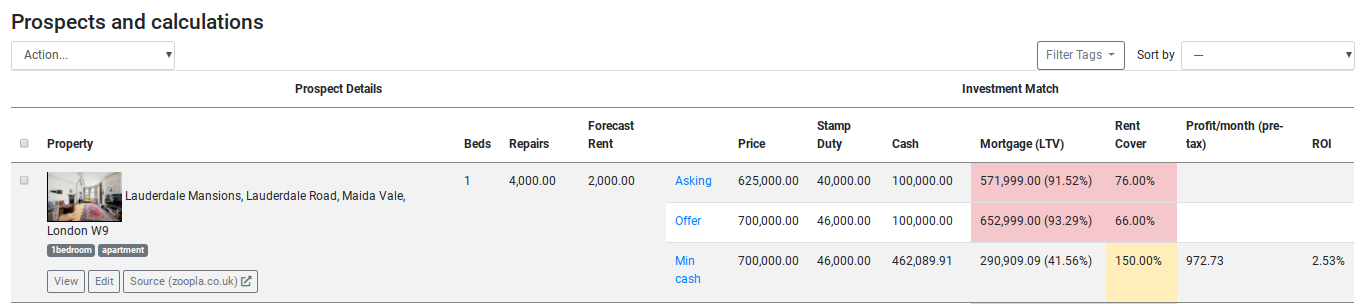
- Underneath the prospect you wish to add a custom image, click View.
This will send you directly to your prospect report.
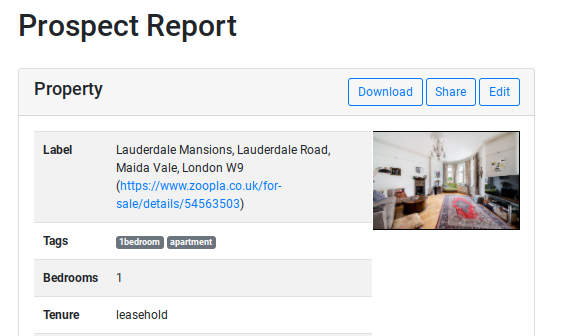
-
Scroll to the bottom of the page, on the second last column titled Attachments.
-
Click Add Attachment.
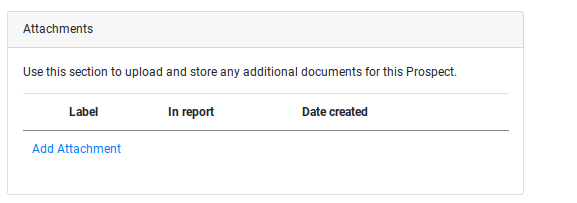
Filling In The Form
-
Selecting the Choose File button, upload the image you wish to store.
-
Under label insert the name by which you to identify this image with.
Note: If you wish to include this image in the prospect report, you may tick the box Include in report located underneath the Label section.
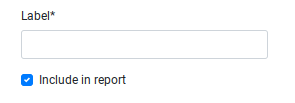
-
In the Orientation in Report section, select the format you wish the image to be presented when viewing the report (ie. Landscape / Potrait).
-
Using the dropdown menu presented in the Size in Report field, select the size you wish the image to be presented as (ie. Fullsize / Quarter Page) in the PDF Report.
-
Once complete, click Save
- When you return to the image section within the prospect report the images will be listed in column as shown below.
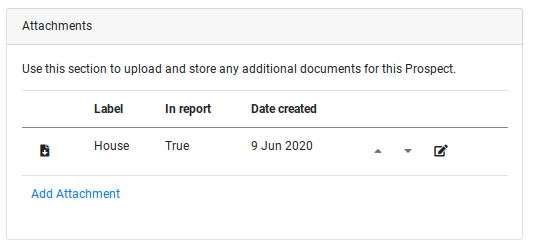 .
.