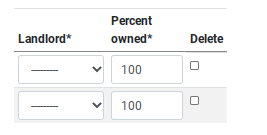Multiple Landlords
Overview
PaTMa supports portfolios with multiple landlords.
You can assign landlords to properties, record their percentage shares, and save their contact information.
Adding or assigning landlords does not transfer ownership of your PaTMa account.
Add a Landlord
Landlords need to be added to your account before they can be assigned to a property. Your own info is already added for you.
Start by clicking Add landlord from the Landlord Overview found in the lefthand menu.

Fill out the form with some info about your new landlord:
- Type - is the landlord an individual or a business?
- First name - the landlord's first name.
- Last name - the landlord's last name.
- Email - contact email for the landlord.
- Phone1 - main phone number for the new landlord.
- Phone2 - backup phone number for the new landlord.
- Address line 1 - search our database for their address or click Enter address manually.
- Location - part of the landlord's address.
- Expected tax rate - the tax rate you expect to apply to payments to this landlord. This is used for tax reports.
- Rent sort code - the sort code for the bank account this landlord receives rent into.
- Rent account - the account number of the bank account this landlord receives rent into.
- Notes - any other notes relevant to this landlord. Helpful tip: if they are your spouse, write something nice about them.
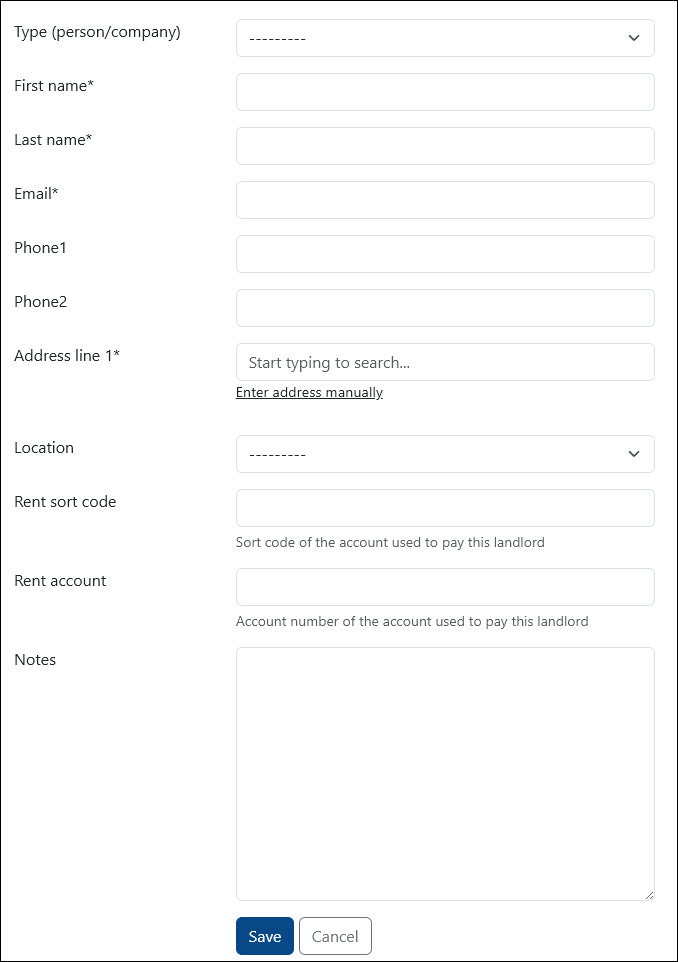
Click Save to store the landlord in your PaTMa account.
Assign a Landlord
You can add landlords when setting up a new property.
Choose each landlord with a share in the property, and update the Percent Owned field, then finish filling out the form as usual.