How To Set Reminders
Now that you've set up your first prospect and kept it up to date with relevant offers, records of viewings and conversations, it's time to set some follow-up reminders to keep you on top of things. PaTMa's Property Prospect Package not only supports investment scenarios and allows you make custom edits to your prospective property, but allows you to set alerts on important tasks that may need to be carried out. This way you can always be prepared.
Get Started
- Navigate to Prospects (located in the header).

You will be redirected to a page containing your prospect listing and at the top of the page will be the Investment Scenario / Restriction
- Scroll until you locate Prospects and Calculations where all your prospects will be listed along a table calculating the forecasted rent, the price and stamp duty.
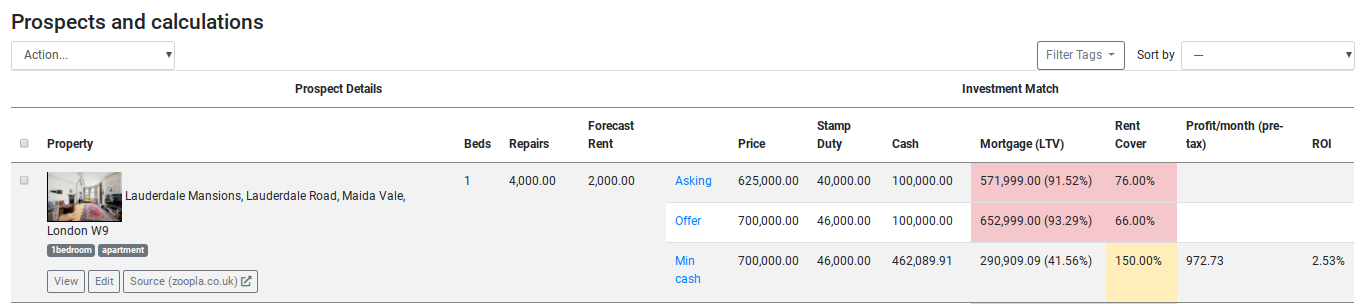
- Underneath the prospect you wish to add a custom image, click View.
This will send you directly to your prospect report.
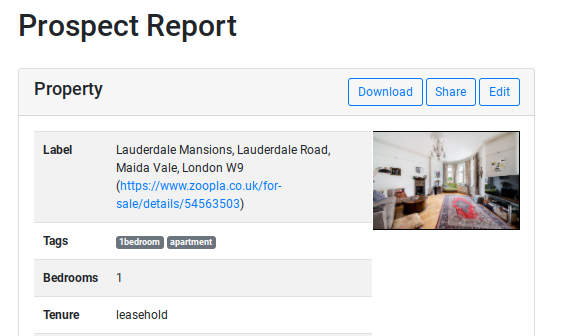
-
Scroll to the locate the second colum on the page titled Actions.
-
Click Add Reminder.

Filling In The Form
Date
Enter the date on which this offer was presented. Use the popup calendar to select the day.
Description In this box, enter the details for the reminder. This may be specification on what needs to be done, who this follow-up is for and why it's important.
Note: To mark this reminder as cleared, tick the box underneath the description.
- Once completed, click Save.
Note: You can make edits on this reminder at any time by navigating to Actions in the property report and clicking View on the reminder. Underneath the details presented, an Edit button will be presented.