How To Record a Conversation
Now that you've set up your first prospect and hope to implement some changes on the process of the prospective property, PaTMa's Property Prospect Package supports investment scenarios and allows you make custom edits to your prospective propety, this includes keeping records of conversations with agents, builders etc. This way you can have all the details you may need on hand at all times. This guide will show you how to record these conversations.
Get Started
- Navigate to Prospects (located in the header).

You will be redirected to a page containing your prospect listing and at the top of the page will be the Investment Scenario / Restriction
- Scroll until you locate Prospects and Calculations where all your prospects will be listed along a table calculating the forecasted rent, the price and stamp duty.
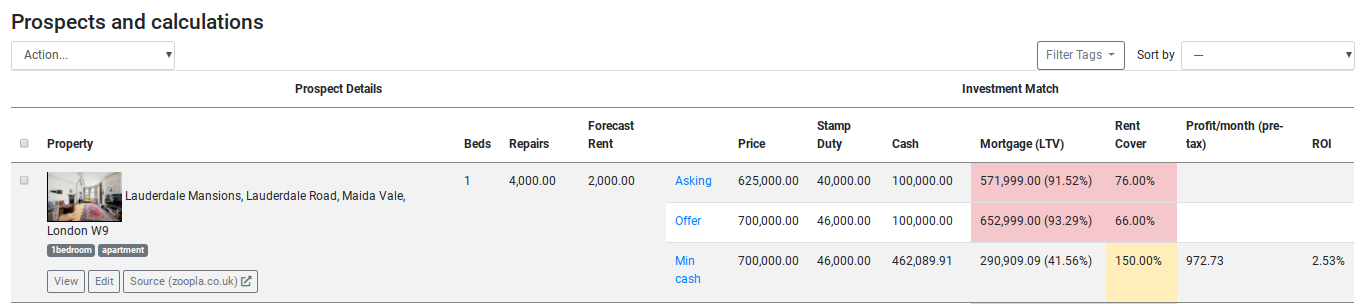
- Underneath the prospect you wish to add a custom image, click View.
This will send you directly to your prospect report.
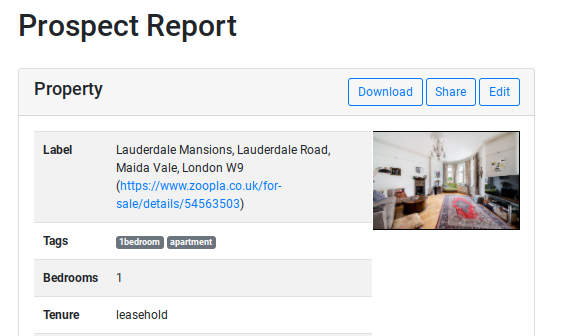
-
Scroll to the locate the second colum on the page titled Actions.
-
Click Add Contact.

Filling In The Form
Date
Enter the date on which the conversation took place. Use the popup calendar to select the day.
Type
In this field, use the dropdown menu to select the method of communication (ie. Email, Call or Other).
Who
Enter whom this conversation was had with (ie. agent, vendor, contractor or other).
Name Enter the name of the person this conversation was had with.
Email In this field, enter their email address.
Phone Enter their mobile number in this field.
Notes To keep record of anymore details of this conversation that were not covered in the above fields, in this sections enter in text the additional information.
- Once completed, click Save.